No products in the cart.
HOW TO BUY THE ORDER IN WEBSITE?
STEP(1)
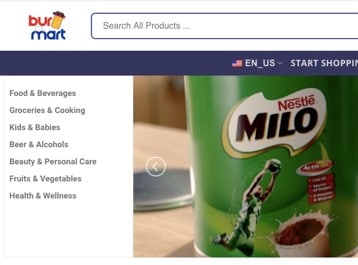

- Once you have browsed the category/ product, can select what you wish to buy and click ’add to cart’.
STEP(2)
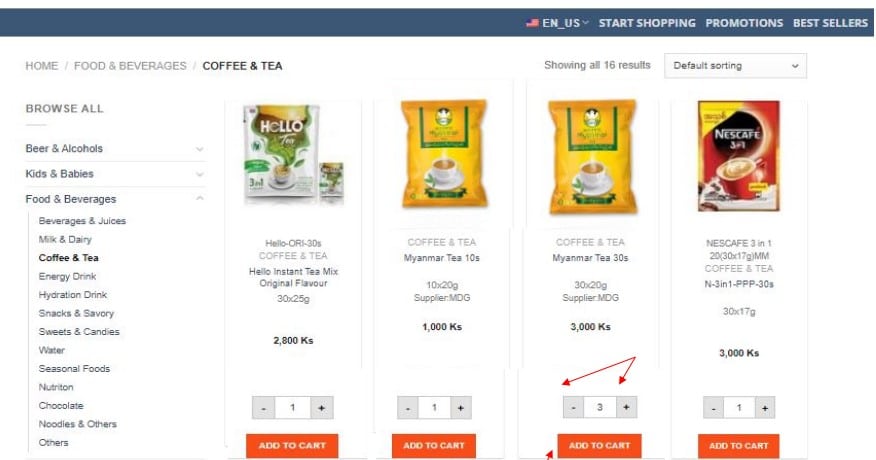
- Click the minus sign (+)(-) to to adjust the quantity.
- Click ADD TO CART
STEP(3)
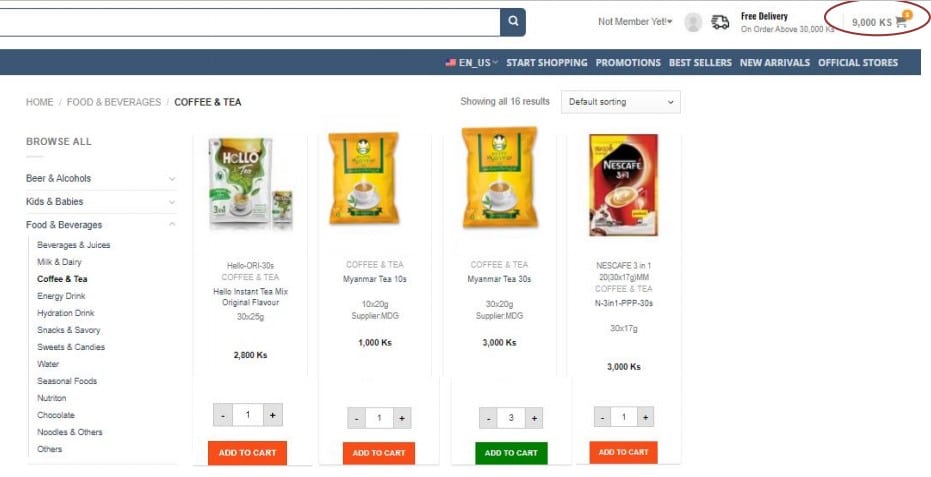
- Order quantity and amount will appear at cart icon. => Double click the cart icon
STEP(4)
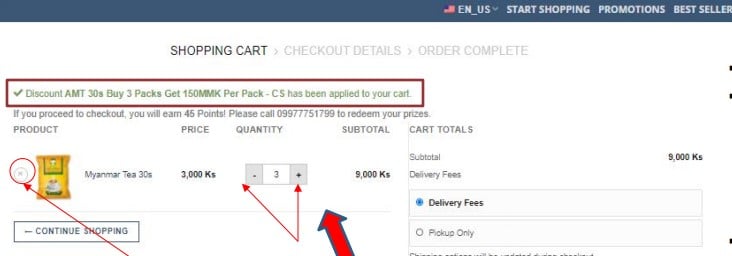
- Click the sign (x) to cancel
- Check Discount
- Click the minus sign (+)(-) to to adjust the quantity.
STEP(5)
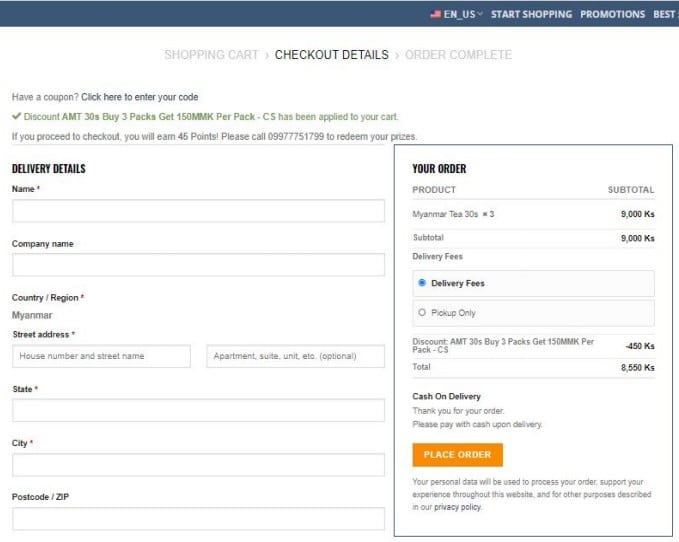
- If the order above 30,000 Ks, the customer can get the free delivery. But it is under 30,000 Ks, the delivery fees will be appeared during the final check out.
STEP(6)
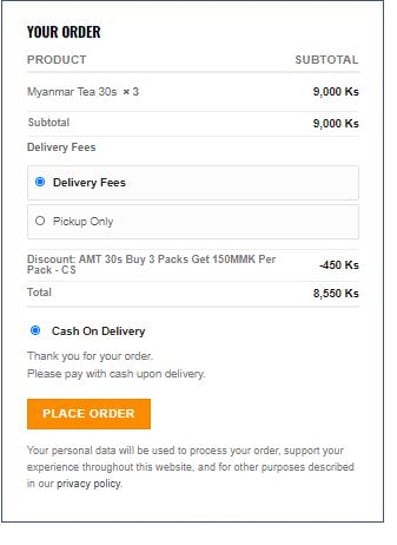
- Click Place Order if all the details of the items you ordered match.
HOW TO BUY THE ORDER IN WEBSITE?
STEP(1)
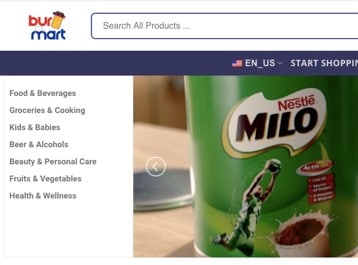

- Once you have browsed the category/ product, can select what you wish to buy and click ’add to cart’.
STEP(2)
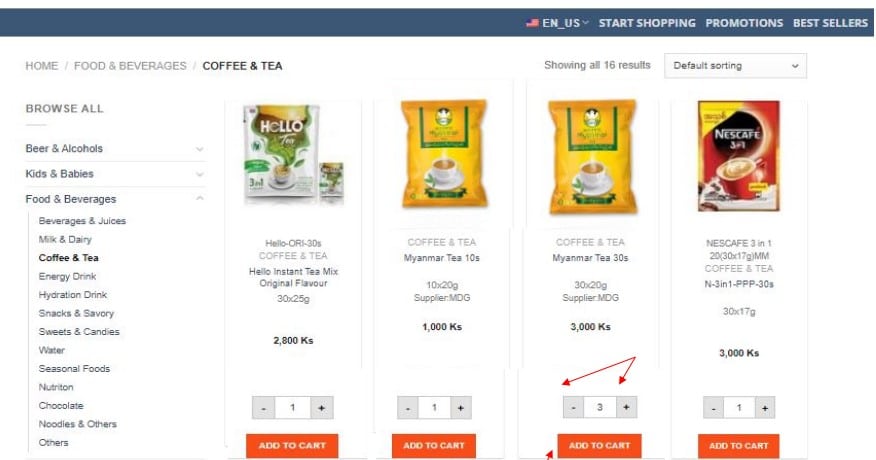
- Click the minus sign (+)(-) to to adjust the quantity.
- Click ADD TO CART
STEP(3)
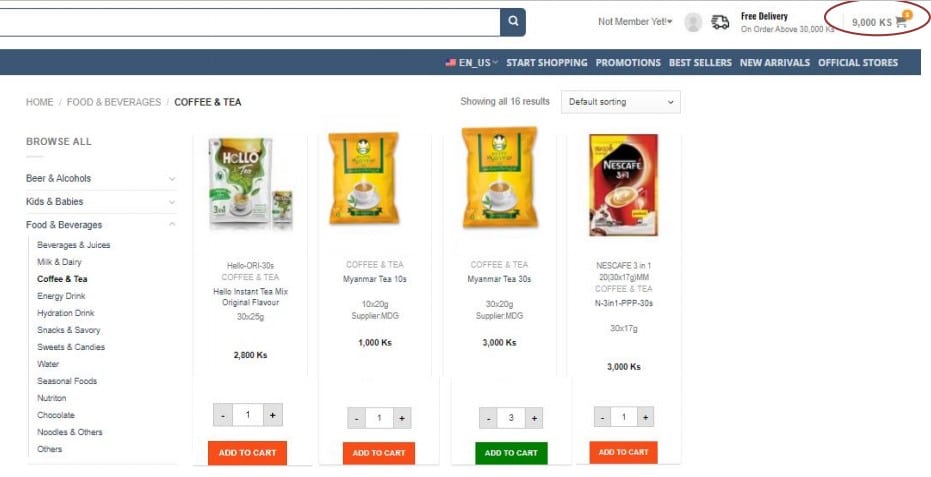
- Order quantity and amount will appear at cart icon. => Double click the cart icon
STEP(4)
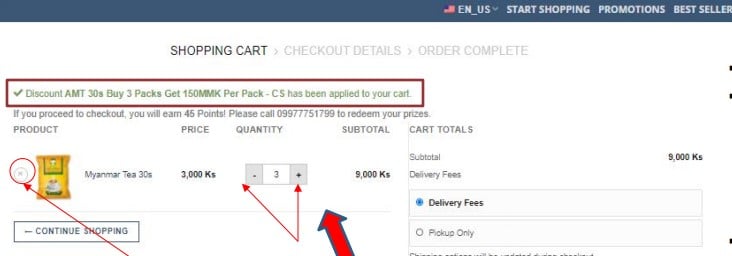
- Click the sign (x) to cancel
- Check Discount
- Click the minus sign (+)(-) to to adjust the quantity.
STEP(5)
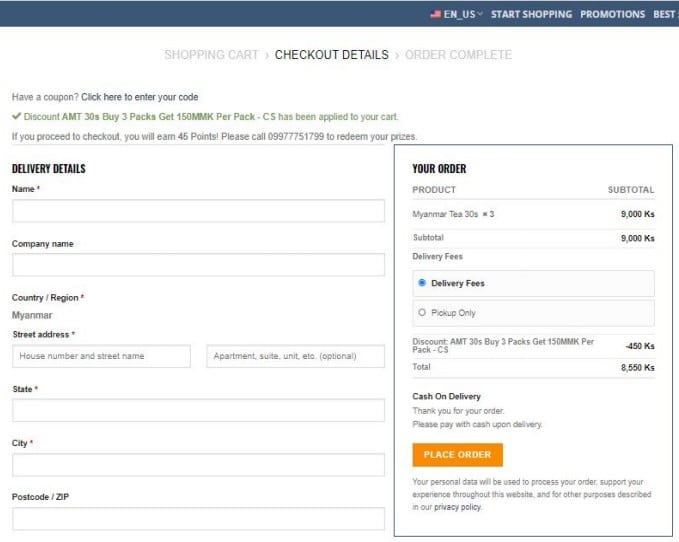
- If the order above 30,000 Ks, the customer can get the free delivery. But it is under 30,000 Ks, the delivery fees will be appeared during the final check out.
STEP(6)
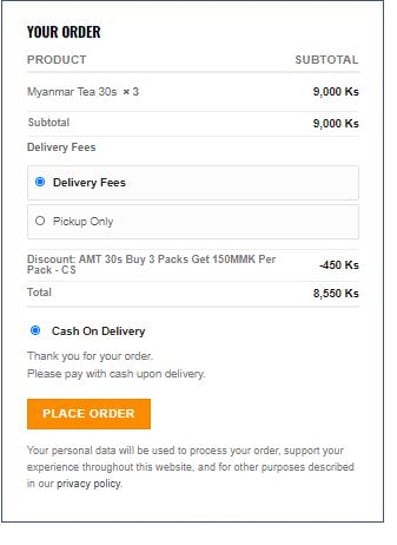
- Click Place Order if all the details of the items you ordered match.
STEP(1)
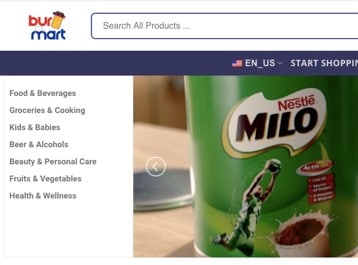

- Once you have browsed the category/ product, can select what you wish to buy and click ’add to cart’.
STEP(2)
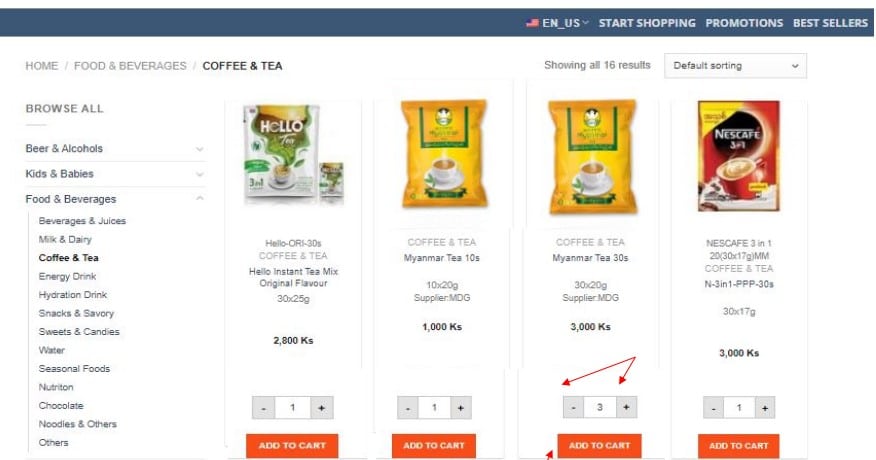
- Click the minus sign (+)(-) to to adjust the quantity.
- Click ADD TO CART
STEP(3)
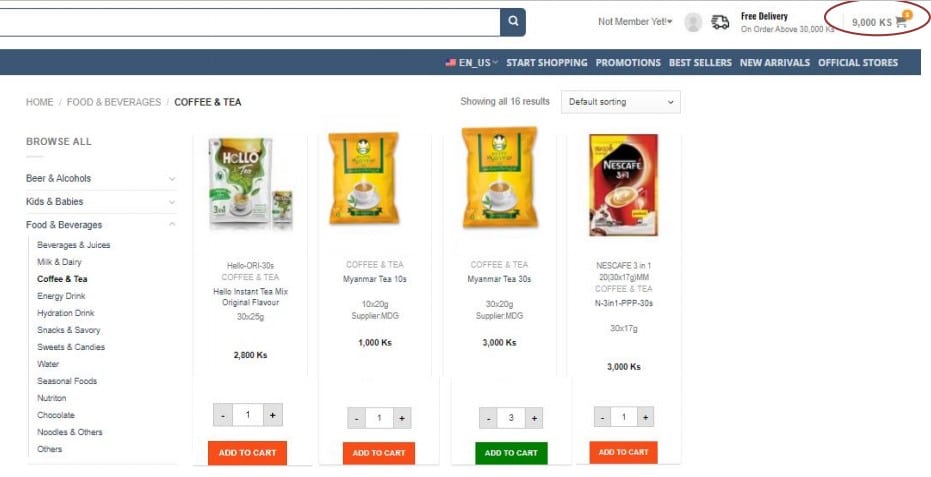
- Order quantity and amount will appear at cart icon. => Double click the cart icon
STEP(4)
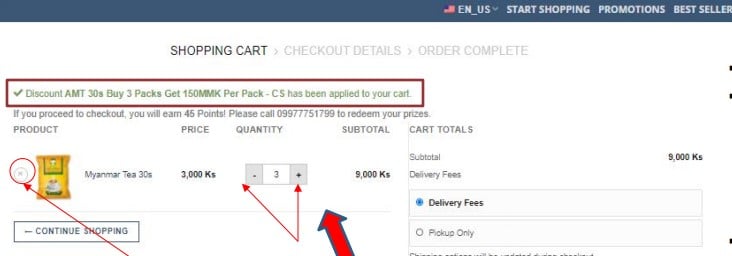
- Click the sign (x) to cancel
- Check Discount
- Click the minus sign (+)(-) to to adjust the quantity.
STEP(5)
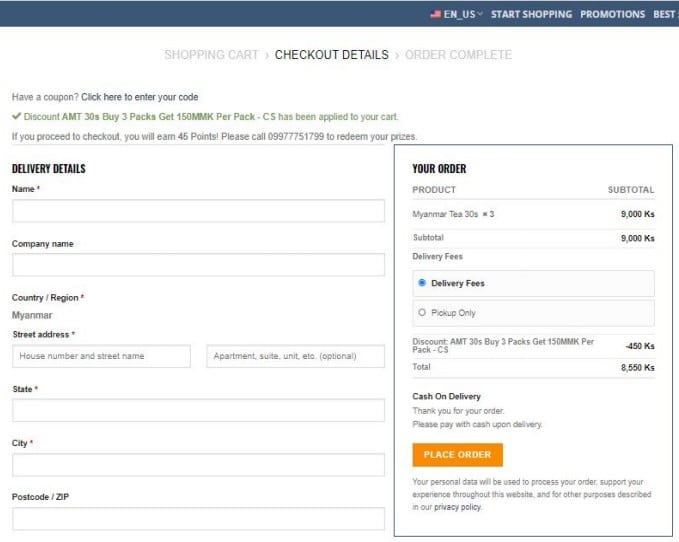
- If the order above 30,000 Ks, the customer can get the free delivery. But it is under 30,000 Ks, the delivery fees will be appeared during the final check out.
STEP(6)
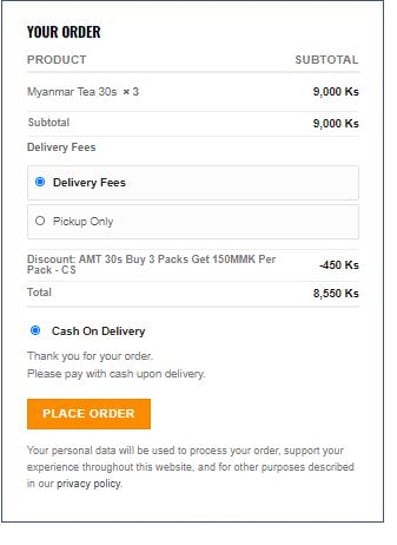
- Click Place Order if all the details of the items you ordered match.
